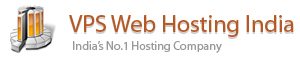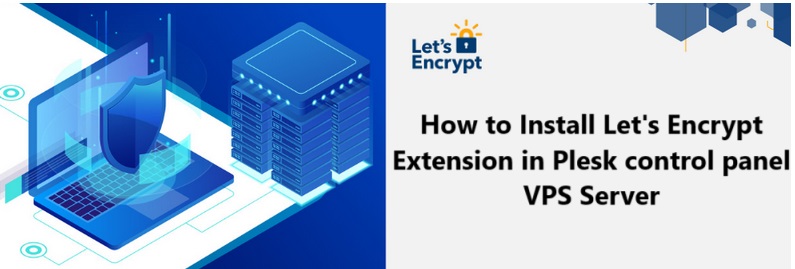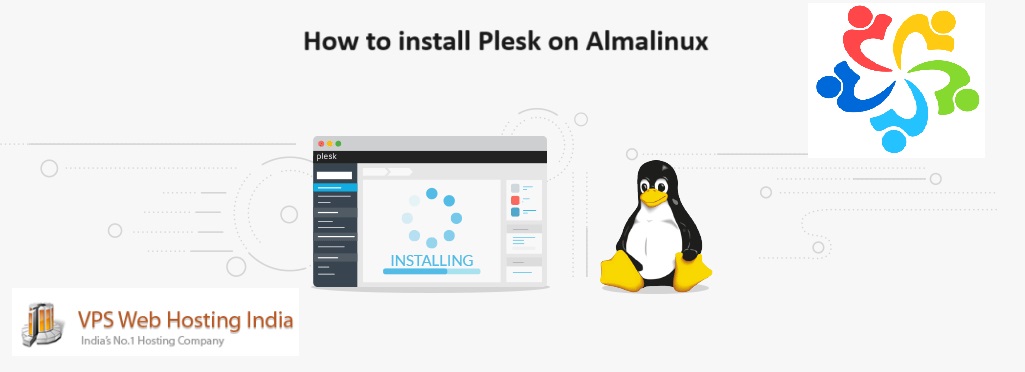Let’s Encrypt is a free SSL/TLS service provided by the Internet Security Research Group in an effort to create a more secure internet. If you’re a Plesk user, Let’s Encrypt can be added using a Plesk extension. In this guide, we’ll cover the process necessary to enable Let’s Encrypt on your Plesk Onyx control panel.
Table of Contents
What is Let’s Encrypt?
Internet Security Research Group runs a non-profit and automated certificate authority called Let’s Encrypt. They also provide X.509 certificates for Transport Layer Security encryption for free. Let’s Encrypt allows you to install a free, trusted SSL certificate on the website and enjoy the benefits of enhanced security. A self-signed SSL certificate is also free and secure but not yet verified, whereas Let’s Encrypt certificate is a fully verified and recognized certificate, which also displays the padlock icon in the address bar of web browsers.
A plugin in Plesk allows you to manage Let’s Encrypt SSL certificates.
To install the Let’s Encrypt extension in Plesk on a VPS server, follow these steps:
Prerequisites
- Ensure you have root or administrator access to your Plesk server.
- Your server should have a domain pointed to it (DNS configuration should be correct).
Steps to Install Let’s Encrypt Extension in Plesk:
Step 1: Log in to Plesk Control Panel
- Go to your server’s Plesk login page, usually
https://your-server-ip:8443. (VPS Server Login is provided by VPS Hosting Provider) - Use your administrator credentials to log in.
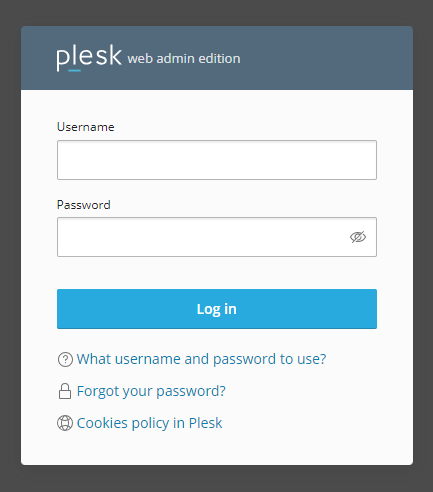
Step 2: Navigate to Extensions
- On the left sidebar, look for Extensions or use the search bar in the top menu to search for “Extensions.”
- Click on Extensions to open the Extension Catalog.
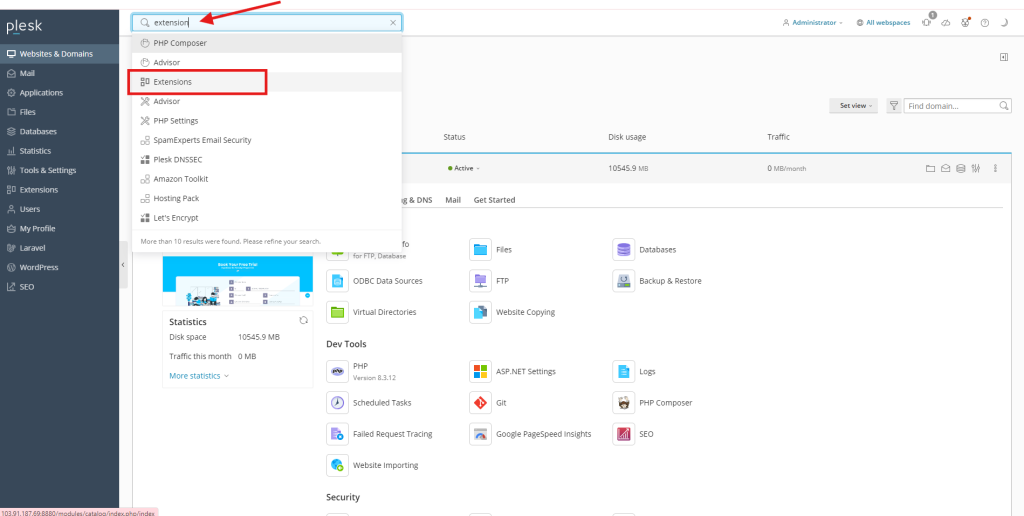
Step 3: Find Let’s Encrypt
- In the Extensions Catalog, use the search bar to find “Let’s Encrypt.”
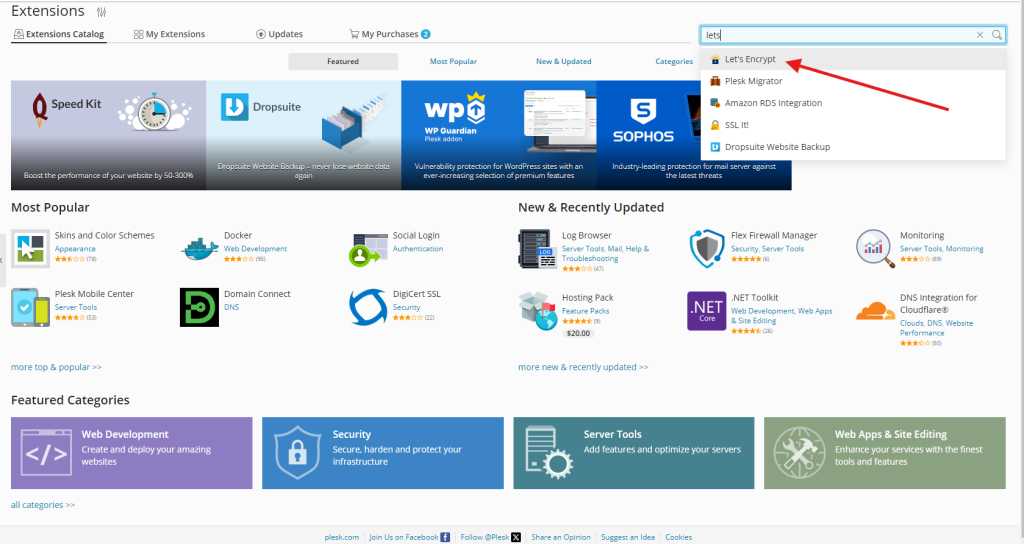
Step 4: Install Let’s Encrypt
- In the Extensions Catalog, use the search bar to find “Let’s Encrypt.”
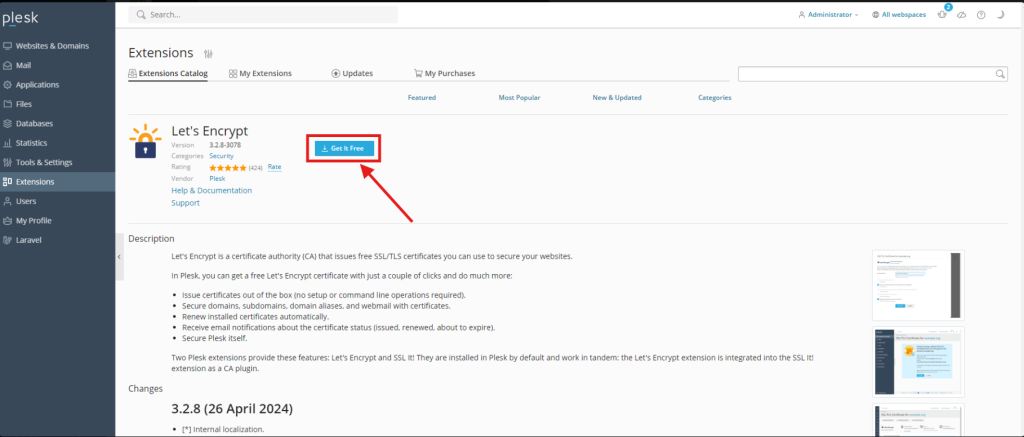
Step 5: Extension Running
- Once clicked “Get It Free” option, installing process is running like below
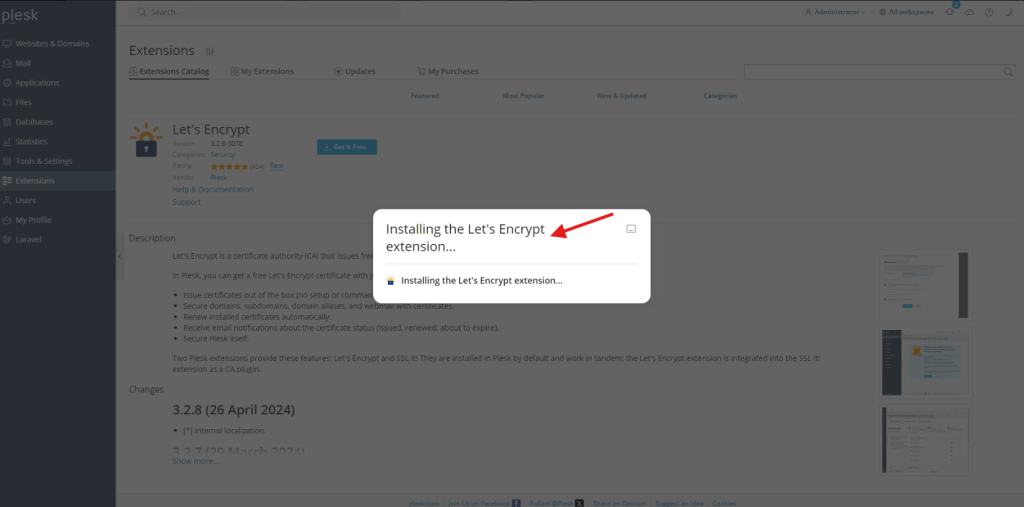
Troubleshooting:
- If Let’s Encrypt is not available in the Extensions catalog, ensure that your Plesk version is up-to-date.
- Verify your domain’s DNS settings to ensure proper propagation for SSL installation.
Let’s Encrypt Extension in Plesk