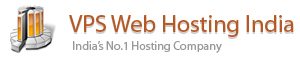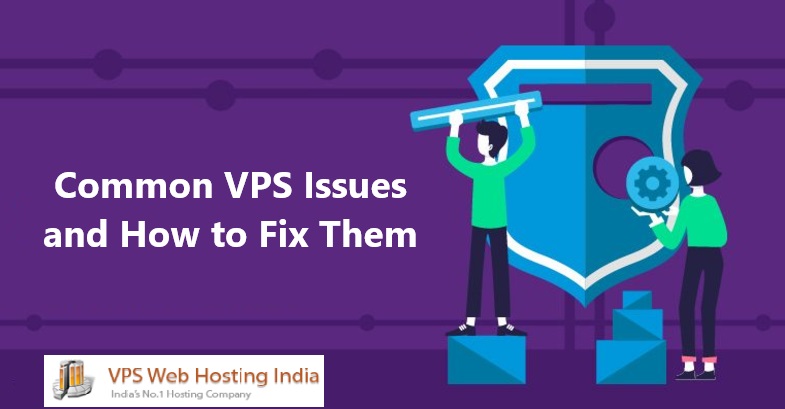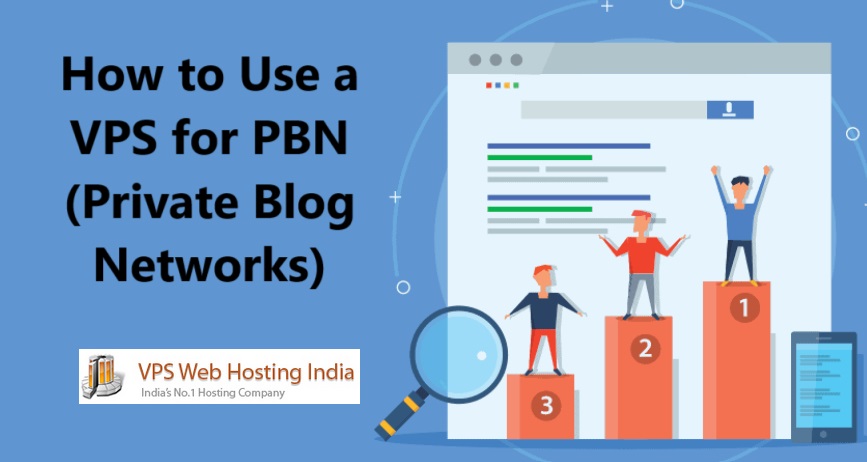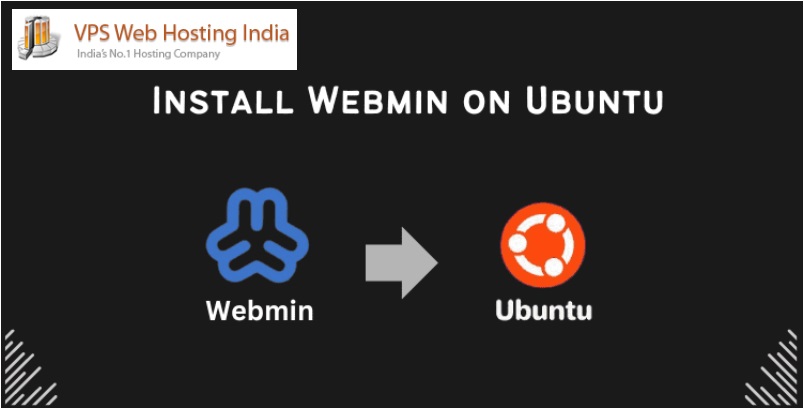Virtual Private Servers (VPS) offer a reliable and scalable hosting environment, but they are not immune to technical challenges. Whether you’re a beginner or a seasoned server admin, encountering issues is inevitable. In this post, we’ll cover some of the most common VPS issues and provide step-by-step solutions to help you quickly get back on track.

Table of Contents
Common VPS Issues
1. Slow Server Performance
Symptoms:
- Websites hosted on the VPS load slowly.
- High CPU, RAM, or disk usage.
- Delays in server response times.
Causes:
- Insufficient resources allocated to the VPS.
- High traffic spikes.
- Inefficient scripts or poorly optimized databases.
- Running unnecessary processes or services.
Solutions:
- Check Resource Usage
Use monitoring tools likehtop,top, orfreeto check CPU, memory, and disk usage.
htop - Upgrade VPS Resources
If resource limits are consistently reached, consider upgrading to a higher plan with more CPU, RAM, or storage. - Optimize Your Applications
Use caching mechanisms (e.g., Memcached, Redis).
Optimize database queries.
Minify CSS, JavaScript, and images to reduce load times. - Disable Unnecessary Services
Identify and stop any unnecessary services:
sudo systemctl stop
2. Server Downtime or Inaccessibility
Symptoms:
- The VPS is unreachable via SSH or HTTP.
- Websites are down.
- Ping requests to the server time out.
Causes:
- Network issues.
- Firewall misconfiguration.
- Server crash or resource exhaustion.
Solutions:
- Check Server Status
Use the VPS provider’s dashboard to verify if the server is running. - Restart the VPS
If the server is unresponsive, try rebooting it from the provider’s control panel. - Check Firewall Settings
Misconfigured firewalls can block access:
sudo ufw status
sudo ufw allow ssh
sudo ufw allow http - Check Network Configuration
Verify that network interfaces are correctly configured:ip a
3. SSH Connection Issues
Symptoms:
- Unable to connect to the server via SSH.
- “Connection timed out” or “Permission denied” errors.
Causes:
- Incorrect SSH configuration.
- Firewall blocking SSH port (default is port 22).
- Expired or missing SSH keys.
Solutions:
- Check SSH Service Status
Ensure the SSH service is running:
sudo systemctl status ssh
sudo systemctl start ssh - Check Firewall Rules
Allow SSH through the firewall:
sudo ufw allow 22 - Verify SSH Key Authentication
Ensure that your public key is added to the~/.ssh/authorized_keysfile on the server. - Use an Alternate Port
If port 22 is blocked, check the configuration file/etc/ssh/sshd_configfor a custom port:
sudo nano /etc/ssh/sshd_config
Look for the line:
Port 22
4. Website Not Loading
Symptoms:
- Website returns a 500 Internal Server Error or 404 Not Found.
- Browser displays “Connection Refused” or “Site Can’t Be Reached.”
Causes:
- Web server misconfiguration (Apache, Nginx).
- Missing or incorrect DNS settings.
- Database connection issues.
Solutions:
- Check Web Server Status
Restart the web server:
sudo systemctl restart apache2 # For Apache
sudo systemctl restart nginx # For Nginx - Check Configuration Files
Verify virtual host configurations for syntax errors:
sudo apachectl configtest # For Apache
sudo nginx -t # For Nginx - Check DNS Settings
Ensure the domain name points to the correct VPS IP address using tools likedig:
dig yourdomain.com - Check Database Connection
Verify database credentials in the website’s configuration file.
5. High Disk Usage
Symptoms:
- “Disk Full” errors.
- Inability to upload files or install new software.
Causes:
- Large log files or backups.
- Unused packages or cache files.
- Temporary files filling up disk space.
Solutions:
- Check Disk Usage
Usedfto check disk space usage:
df -h - Clear Unnecessary Files
Delete large log files or backups:
sudo rm -rf /var/log/*.log
sudo apt-get autoremove - Clean Cache
Clear package cache:
sudo apt-get clean
6. Email Issues
Symptoms:
- Emails are not being sent or received.
- Emails go to spam folders.
Causes:
- Incorrect SMTP configuration.
- Missing DNS records (SPF, DKIM, DMARC).
- IP address blacklisted.
Solutions:
- Check SMTP Configuration
Verify your mail server settings. - Set Up DNS Records
Add SPF, DKIM, and DMARC records to your domain’s DNS configuration. - Check IP Reputation
Use tools like MXToolbox to check if your IP is blacklisted.
Conclusion
Managing a VPS can seem daunting, but understanding common issues and their solutions can save you time and frustration. By regularly monitoring your server and following best practices for security and optimization, you can minimize downtime and ensure smooth operation.
Common VPS Issues Common VPS Issues Common VPS Issues Common VPS Issues Common VPS Issues