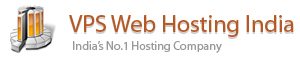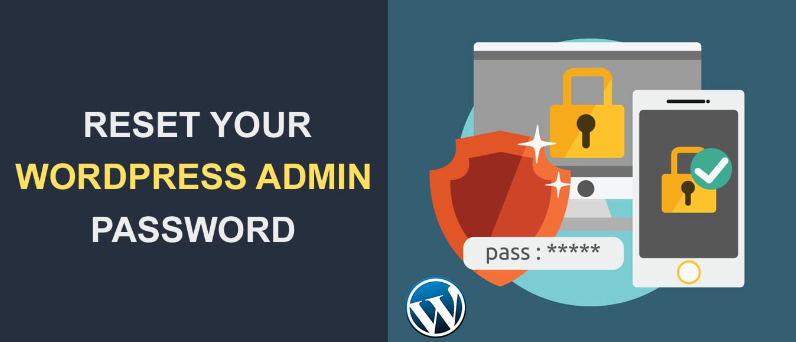Change WordPress admin password – Everyone needs to reset one of their passwords from time to time. WordPress makes it easy to change your password if needed, but to do that, you’ll need to have access to the email you used when you created your site. If you don’t, things can get tricky. Fortunately, there are a few workarounds to that problem. So, to overcome this you can change password through the softaculous apps installer which will comes with free of cost on all of our Hosting servers
How to Change WordPress admin Password Through the Softaculous Apps installer
In order to change the password for your WordPress admin user, follow next steps:
Step 1: Log into cPanel and navigate to Softaculous Apps Installer menu:

Step 2: In the Softaculous interface find All Installations icon in the top right corner:

Step 3: In this menu you will see Scripts Installations list. Select the one you need to change the admin password for and click on Edit Details (pencil icon) next to it:
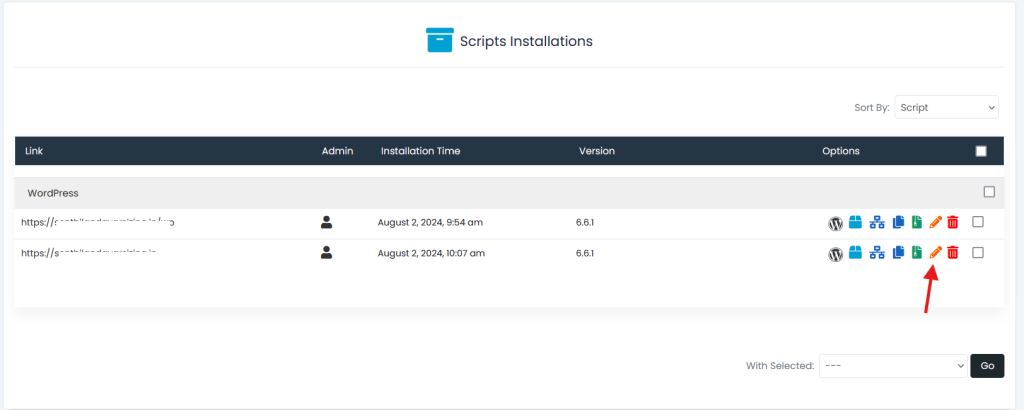
Step 4: Next you will see installation details page. Scroll down to Admin Account section. Here you need to enter your current username and the new password in Admin Password field:

Step 5: Once done, scroll down to the bottom of the page and hit Save installation details button:

6. After that you will receive the message about the successful update:

Feel free to log in to WordPress admin panel using the new password.