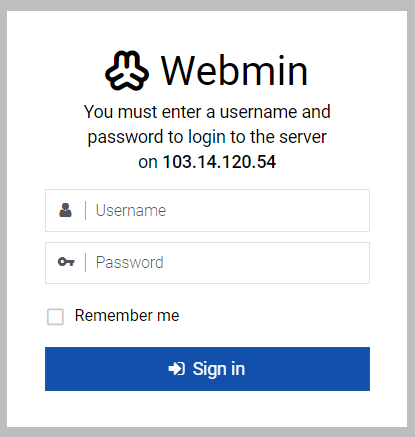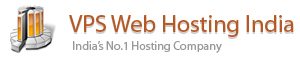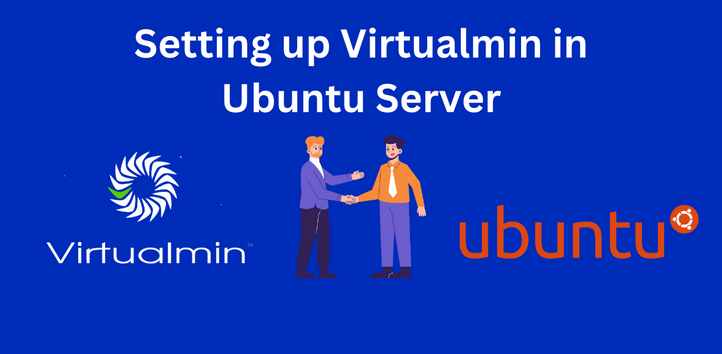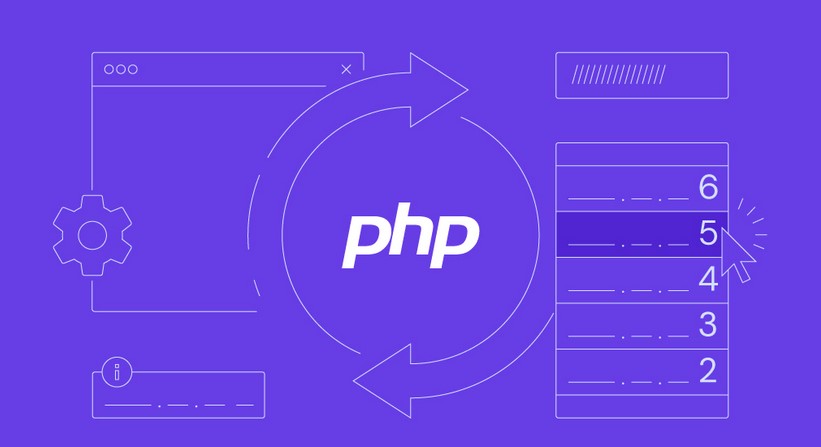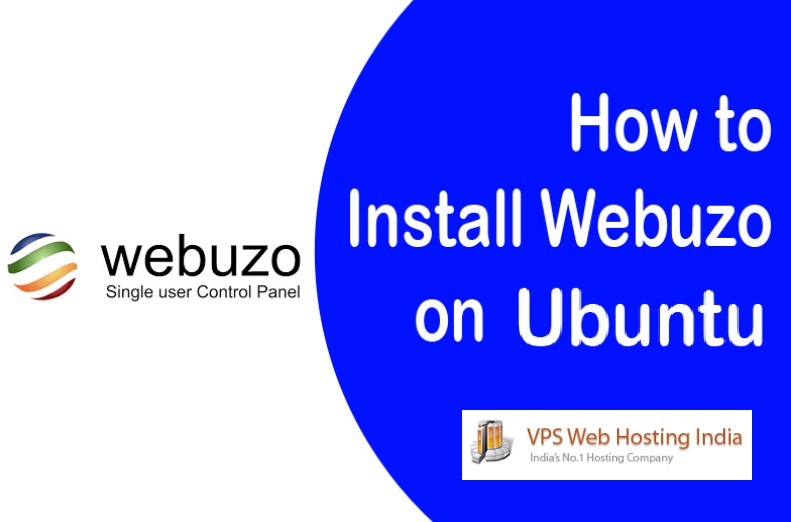In this Blog, we’ll walk you through the steps to install Virtualmin on Ubuntu 22.04.
What is Virtualmin?
Virtualmin is a powerful, open-source, and user-friendly interface. It’s perfect for managing Unix systems and services, like Apache and MySQL. Installing it on a Ubuntu server is a breeze. Let’s walk you through it.
Virtualmin is a web-based control panel used for managing multiple virtual hosts through a single interface. It provides users with a graphical user interface to manage various aspects of their web hosting,
including domains, email accounts, and databases. In this article, we will guide you through the process of installing Virtualmin on Ubuntu 22.04.
Table of Contents
Install Virtualmin on Ubuntu
Step 1: Connecting to Your VPS Using PuTTY
Before we start installing Vituralmin, we need to connect to our VPS. PuTTY is a free and easy-to-use tool for this purpose.
Download PuTTY: Download PuTTY from the official website and install it.
Open & Login to PuTTY: Once installed, open PuTTY. You will see a screen asking for the “Host Name (or IP address)” of your VPS.
Step 2: Update the server
It is always recommended to update your system before installing any software packages. Run the following commands to update your Ubuntu 22.04 system:
sudo apt update
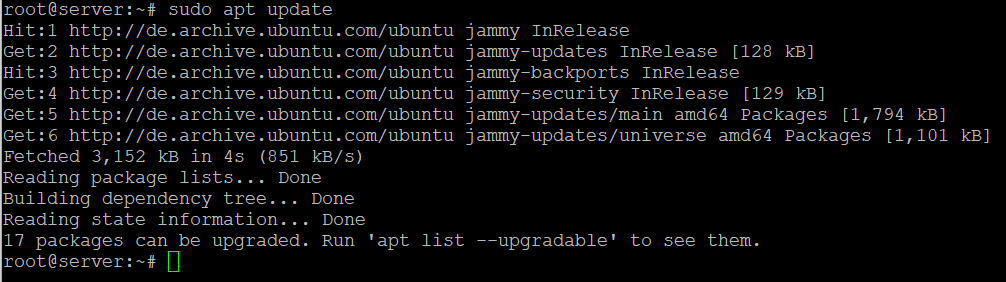
sudo apt upgrade
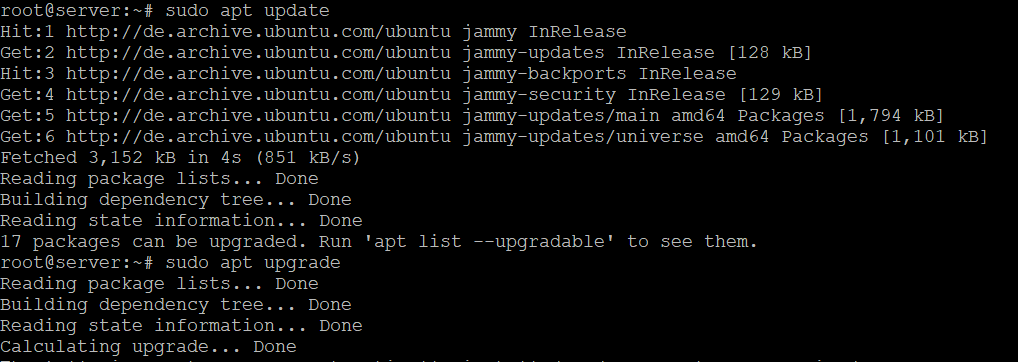
Step 3: Install Required Packages
Virtualmin requires a few packages to be installed before it can be installed. Run the following command to install the necessary packages:
sudo apt install software-properties-common wget gnupg2
Step 4: Installing Virtualmin
sudo wget http://software.virtualmin.com/gpl/scripts/install.sh
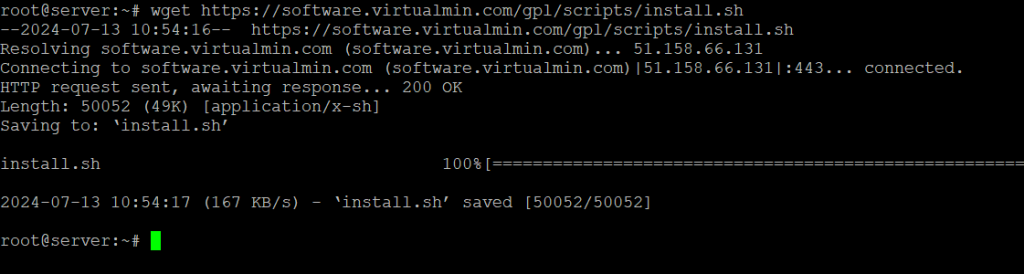
Let’s change to permission to execute the script:
sudo chmod a+x install.sh
Finally, run it to start the installation with this command:
sudo ./install.sh
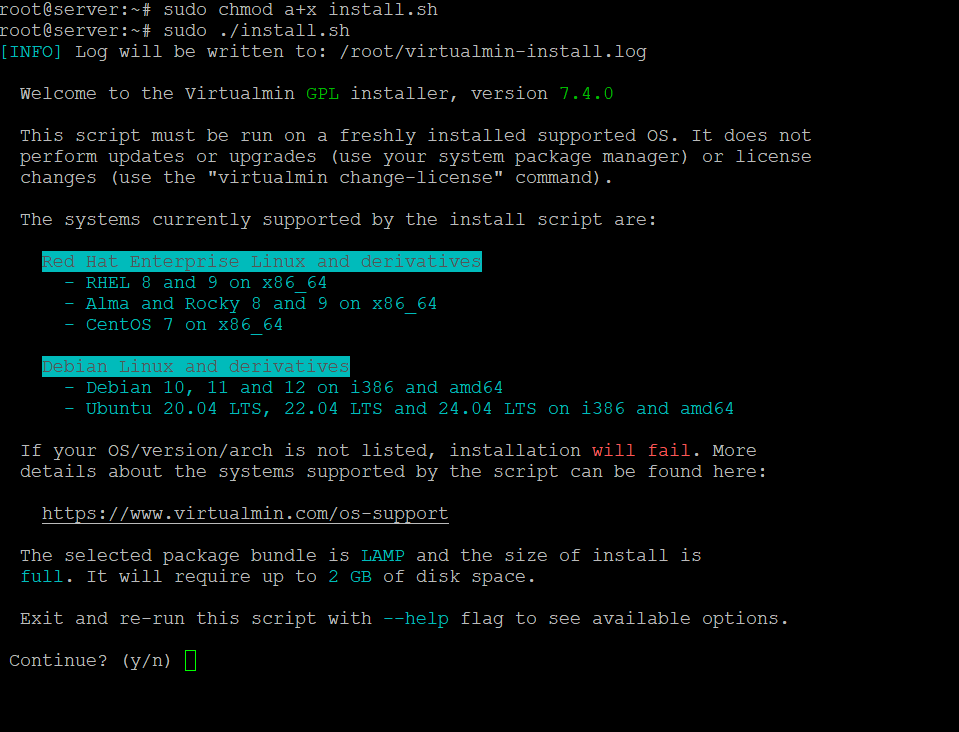
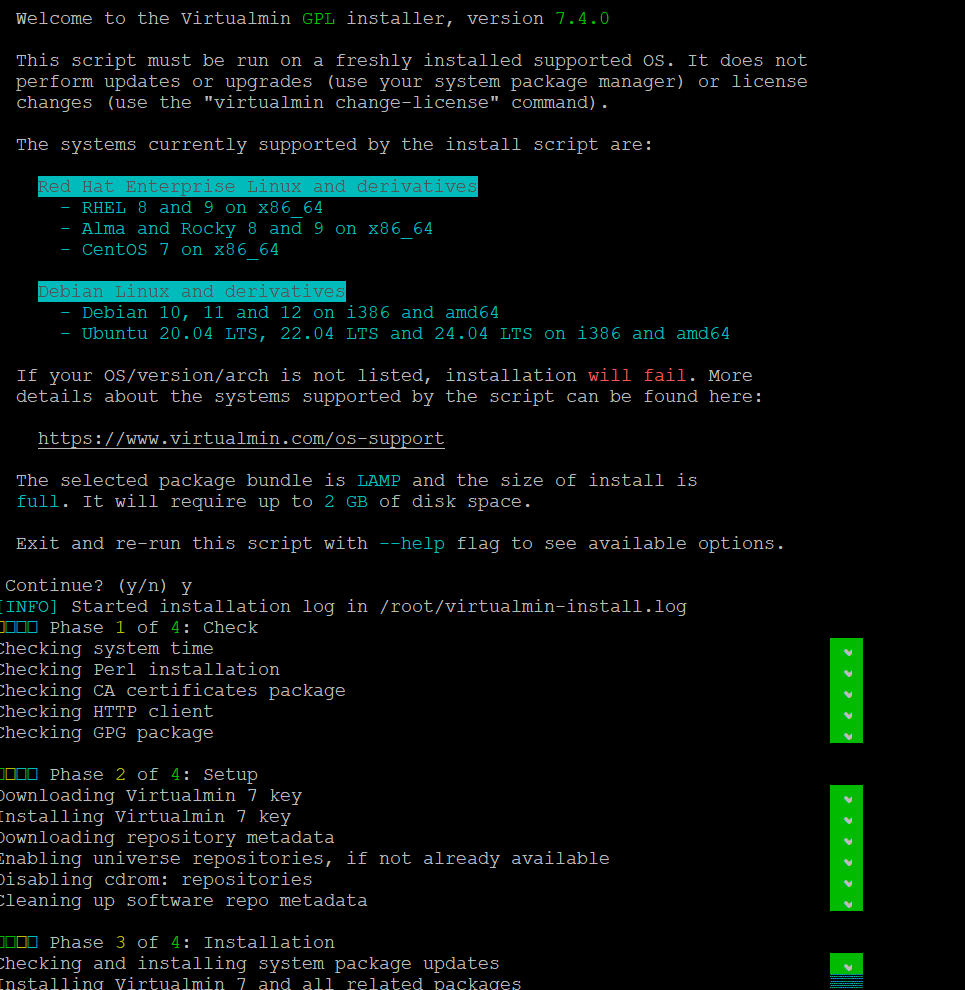
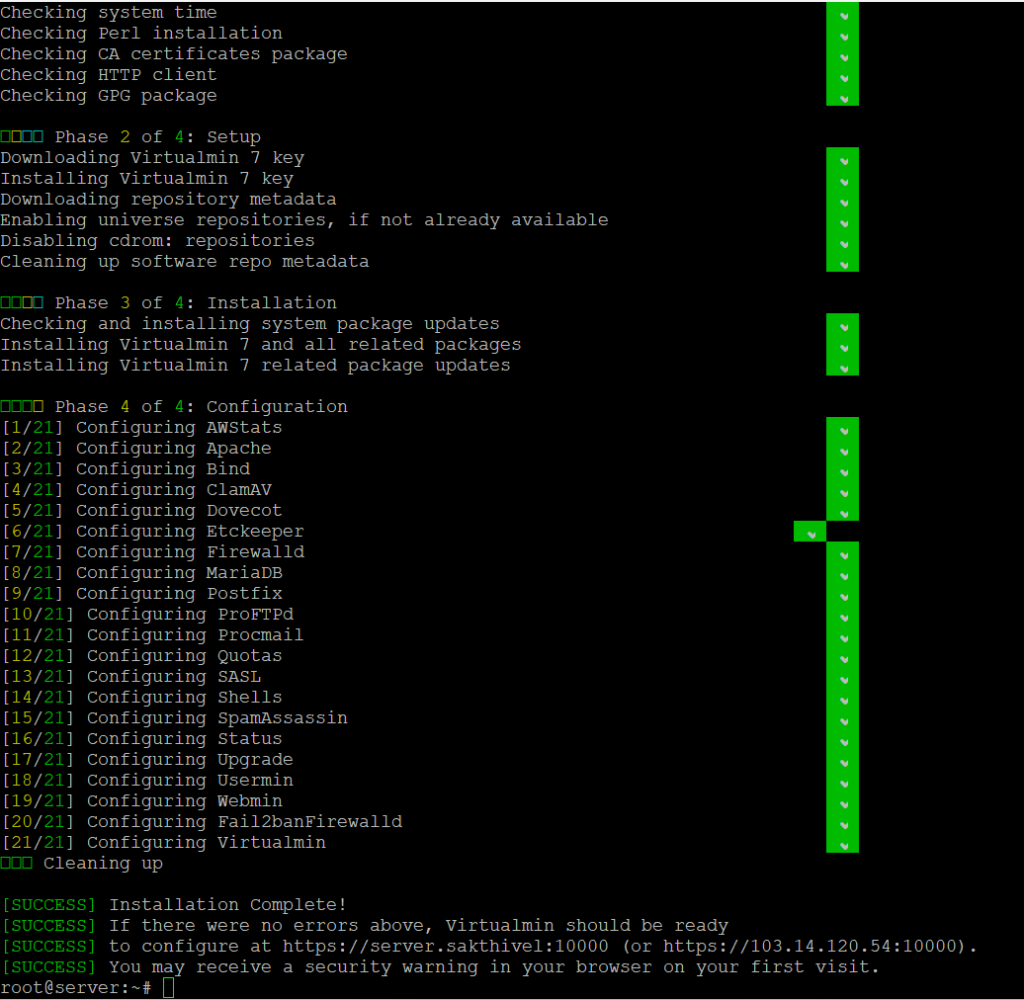
Set the Hostname
Virtualmin requires a fully qualified domain name before it can be used. You need to set the hostname of your server and make sure that you have configured DNS records for it as well so you can use this FQDN to connect to your server. A subdomain could be used for a FQDN, too. For example we want to use virtualmin.example.com for this installation, we will set the system hostname as follows:

Step 5: Access the Virtualmin control panel
Once installed, open your web browser and type address bar as below
http://your-server-ip:10000
Replace “your-server-ip” with your server’s actual IP address.