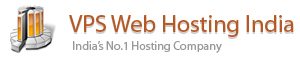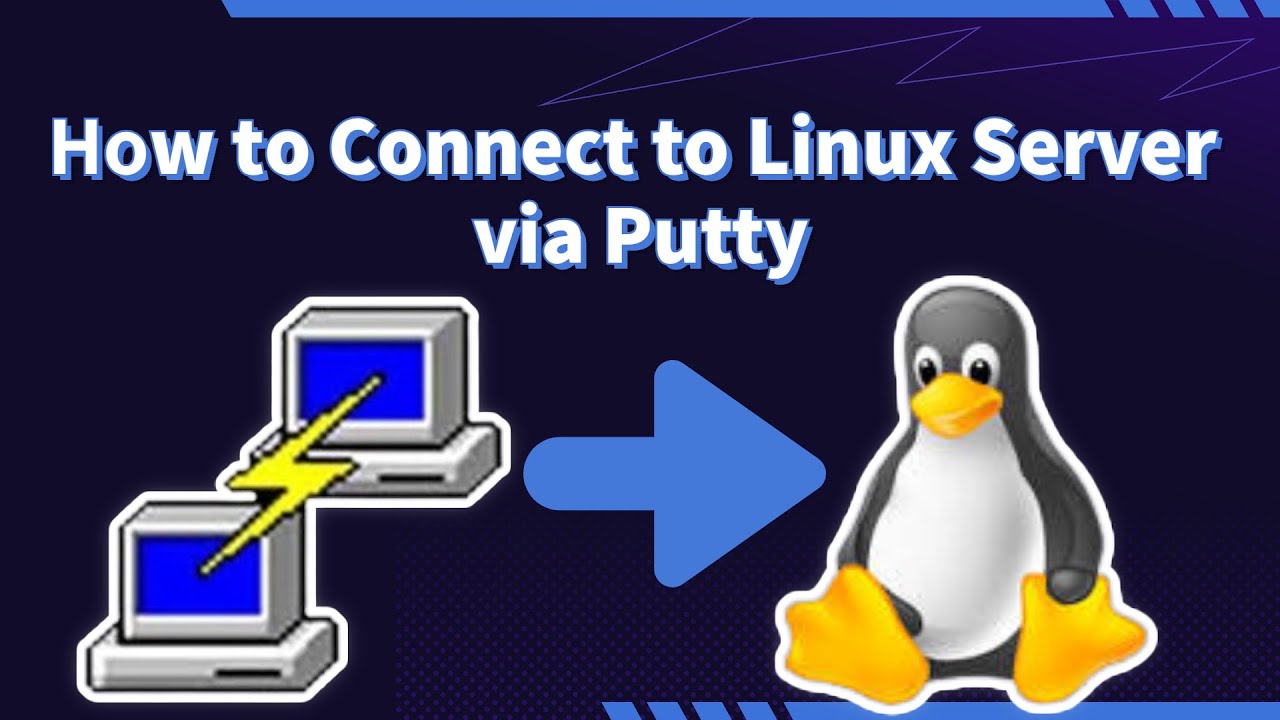Table of Contents
PuTTY is the most popular SSH program in Windows OS. In this tutorial, I will explain how to use them correctly in order to communicate securely with your server.
What is PuTTY?
PuTTY is a tool primarily used for SSH (Secure Shell) connections, enabling secure access to remote computers over a network.
It’s widely favored for its ease of use in securely logging into servers, managing files, and executing commands on Linux systems from Windows-based devices.
PuTTY’s SSH capability ensures that all data transmitted over the network is encrypted, providing a safe way to handle sensitive information and system administration tasks.
What is putty in Linux?
For Windows, Linux, and Unix-like operating systems, it is a free and open-source GUI client that supports a broad number of protocols, including SSH, Telnet, Rlogin, and serial. This graphical terminal tool called PuTTY Linux is capable of connecting to serial ports and supporting the SSH, telnet, and rlogin protocols. It can also establish a connection to raw sockets, usually for debugging purposes. The main usage of it was on Linux is probably debugging: connecting to raw sockets and connecting to serial ports. This is because most users would just use the preinstalled OpenSSH in a terminal window on Linux for basic SSH access.
Particular advantages of using Linux PuTTY include when working away. Configuration is more dependable and simple. And after a brief interval, it connects to connect remotely. Windows administrators typically use PuTTY as SSH and telnet clients to connect from their local Windows PCs to remote Linux servers. However, it is not just for Windows. It is also well-liked by Linux users.
Connect To Linux VPS with Putty
Step 1. Download & Install Putty
Firstly, you need to download and install Putty software. Most Linux distributions have official default repositories where PuTTY in Linux can be installed. Here, we go as follows.
Download a suitable software version of Putty, if your system support 64-bit so download it, if not download the 32-bit version. Then, complete the installation steps and Install the Putty to Linux connection!
Step 2. Use Putty to connect to a VPS using Password
Search the “Putty” in your Windows search box and open it. In the launched window, put the IP or Hostname and click Open. Example, IP: 103.168.12.98 or Hostname: server1.domain.com
Note: The default SSH port number is 22, also make sure the SSH radio button is selected!
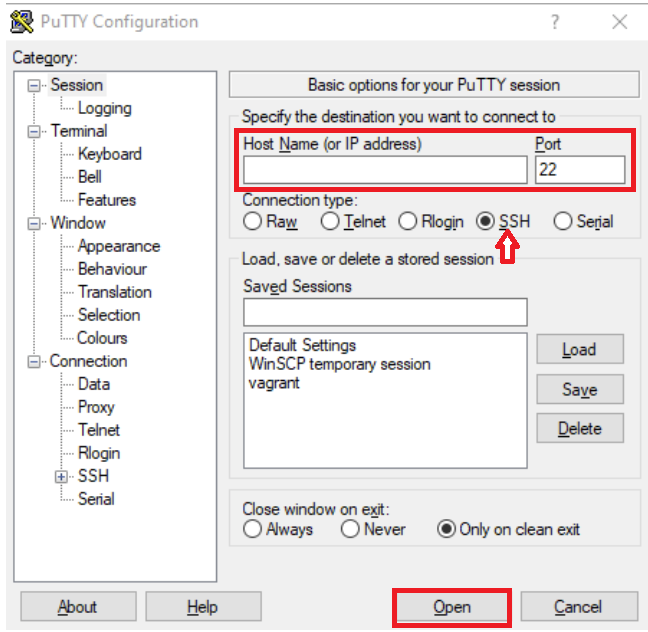
It will pop up a Warning page at the first login! If you are sure that you have entered the correct information, click Yes. Future connections do not show this warning because the host key is now cached on the local computer.
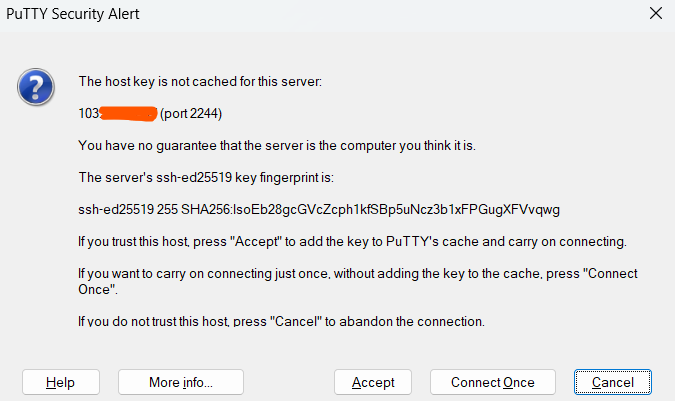
Now the connection is created, Just type the Username and press Enter, After that, type Putty Password and press Enter again.
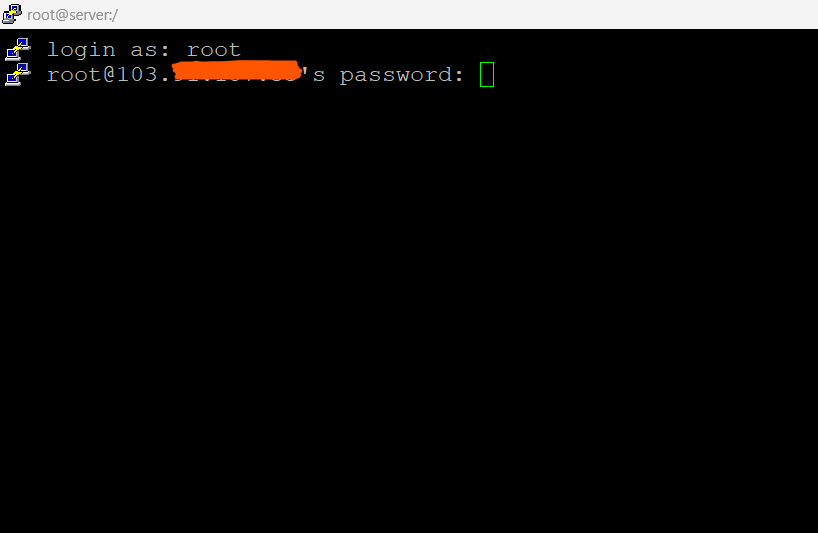
Successfully logged! You are in!
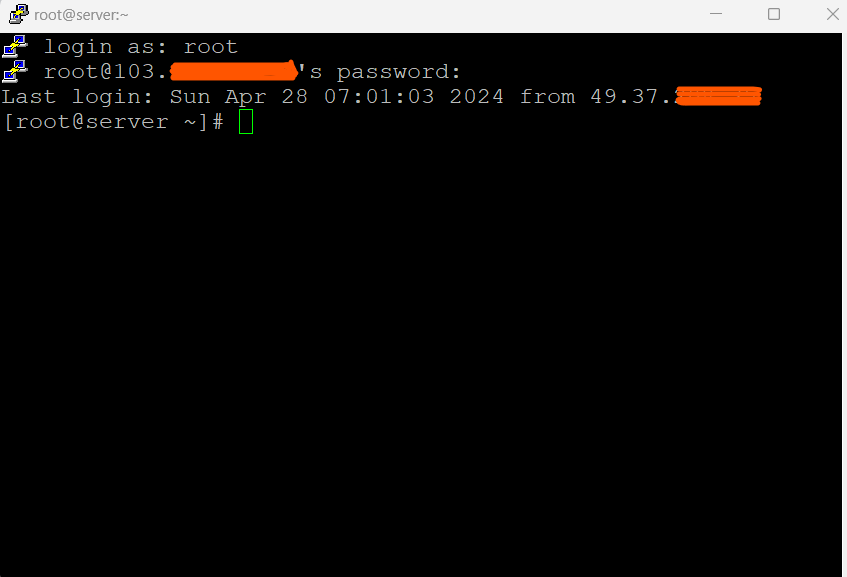
What are Putty Alternatives?
PuTTY still has a lot of users that use it to connect to Linux servers and network devices using SSH, but its single-session handling design has some drawbacks. Today, a wide variety of SSH clients and terminal emulators that aim to outperform PuTTY are readily available. Let’s look at different online PuTTY alternatives and how they differ from this venerable program.
Xshell
An application called Xshell was created by Netsarang as part of their PC X software collection to simplify the interface between UNIX, Linux, and Windows systems. The SSH client component of that package, Xshell, was created with difficult administrative responsibilities in mind. You can manage numerous connections with a session manager, and switching between them is simple with Xshell’s tabbed GUI interface. Complex scripts can be written more easily with Xshell’s draft & send interface. Xshell supports cutting-edge encryption techniques like GSSAPI and PKCS#11 if security is a priority.
Bitvise SSH Client
The Bitvise SSH Client is a free Windows utility that works in conjunction with the Bitvise SSH Server but can also be used independently. For up to 30 days, the Bitvise SSH Server is free. The SSH client is free forever and compatible with Windows OS. It is a contemporary terminal emulator that supports SFTP, SSH, SCP, and tunneling connections and offers both a GUI and command-line interface. Moreover, complex tunneling features are used. Bitvise SSH Client offers features like dynamic port forwarding and proxy server functionality, coupled with the security of encryption technology. To speed up the connection procedure, Bitvise has integrated typical activities like Remote Desktop forwarding into the Interface.
Kitty
A fork of PuTTY is KiTTY. That implies that the source code of PuTTY was previously copied and modified to create this unique program. The original program has been altered and upgraded since that copy was made. As a development of the PuTTY code, KiTTY is the genuine heir to PuTTY, therefore if you’re looking for a PuTTY alternative, this is it. The utility contains SCP for secure file transfers and offers an SSH secure connection. Kitty is also routinely updated, therefore this utility has steadily strayed from PuTTY’s basic functionality. Only Windows users can download Kitty for free. You can log into distant Windows, Linux, Unix, and macOS devices even if the interface only supports Windows.
You can write scripts to automatically log in and execute commands on the command line of the remote computer. The interface can display numerous concurrent sessions.
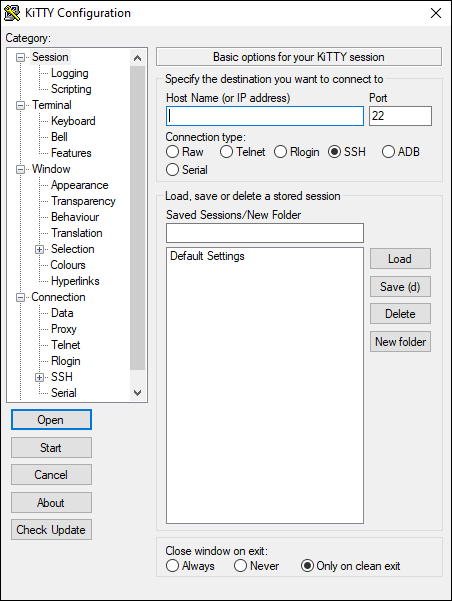
Conclusion
In this article, you learned How to Connect to a Linux VPS Using Putty (SSH). The most popular method for connecting to a Linux-based VPS from a Windows machine is through SSH, which can be done with PuTTY for Linux. Free software called PuTTY enables command-line access to your server. Now, you know what PuTTY is, how to install and use it, and also the way you can access remote systems.